Marketing Campaign Report
The Marketing Campaign Report allows you to provide stakeholders with a high-level overview of marketing campaigns to show how they support company goals. You can filter by categories like date, color label, and team member to zero in on the information you need, then share via PDF or spreadsheet.
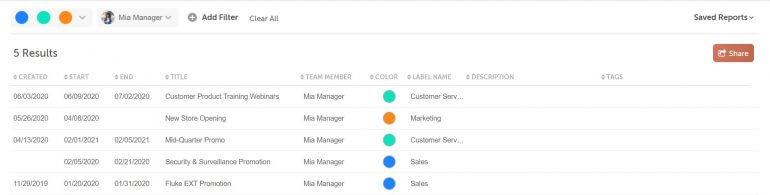
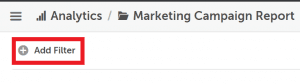 You can filter by:
You can filter by:

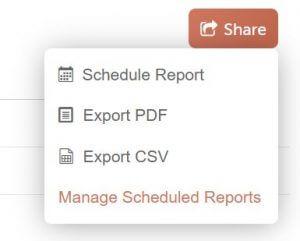 A copy of your report will download to your computer.
A copy of your report will download to your computer.
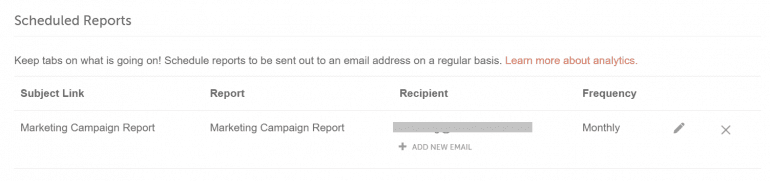 Back To Top
Back To Top
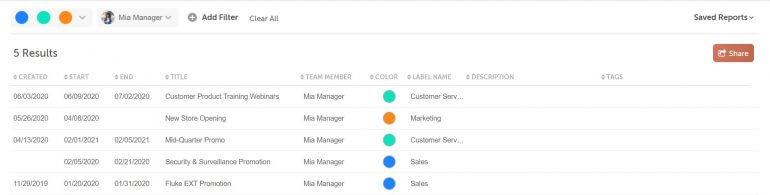
Note: The Marketing Campaign Report is only available in Marketing Suite.
Why Would You Want To Use a Marketing Campaign Report?
The Marketing Campaign Report allows you to gather key information about a set of marketing campaigns into one report. Use it to gather campaigns for a single client, over a set time period, or tagged with a specific topic.Creating a Marketing Campaign Report
To create a Marketing Campaign Report, go to Analytics > Marketing Campaign Report. To begin, add a filter by clicking Add Filter in the upper left.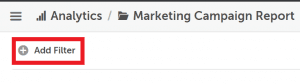 You can filter by:
You can filter by:
- Tag
- Color Label
- Team Member
- Creation Date
- Start Date
- End Date
Adding a Filter
- To add a filter, click Add Filter, then select the filter you'd like to apply.
- Click the name of the filter, then select as many options as desired from the dropdown list.
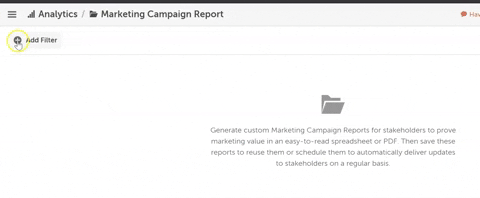
Removing a Filter
Hover over a filter and click the white X that appears to remove the filter. To remove all filters, click Clear All.
Saving a Report View
To be able to quickly access a report with a given set of filters, you can save it as a report view.- Click Saved Filters, then Save New Report View.
- Type a descriptive name for your report view.
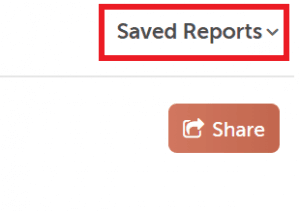
Exporting a Marketing Campaign Report
Once you have a report displaying your desired marketing campaigns, you can download a CSV file or PDF file to share it with stakeholders.- Click Share.
- Choose Export PDF or Export CSV.
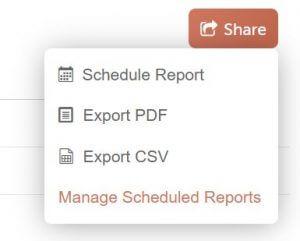 A copy of your report will download to your computer.
A copy of your report will download to your computer.
Scheduling a Marketing Campaign Report
If you need to regularly share information about the same set of marketing campaigns, you can schedule a report. This feature emails a copy of the report out at an established interval.- Click Share, then Schedule Report.
- In the Email Subject box, type a descriptive subject for the email.
- Choose how often to deliver the report: weekly, monthly, or quarterly.
- In the Recipient Email Address box, type the email address you'd like to send the report to, then click Add Recipient. You can add as many recipients as desired.
- Click Save.
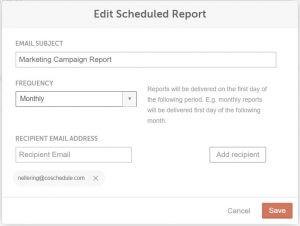
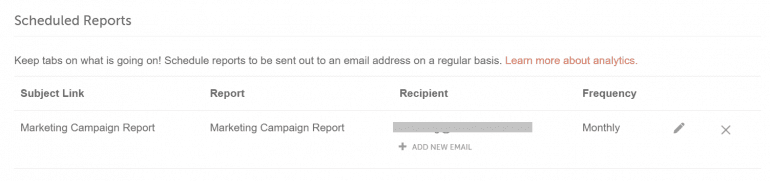 Back To Top
Back To Top